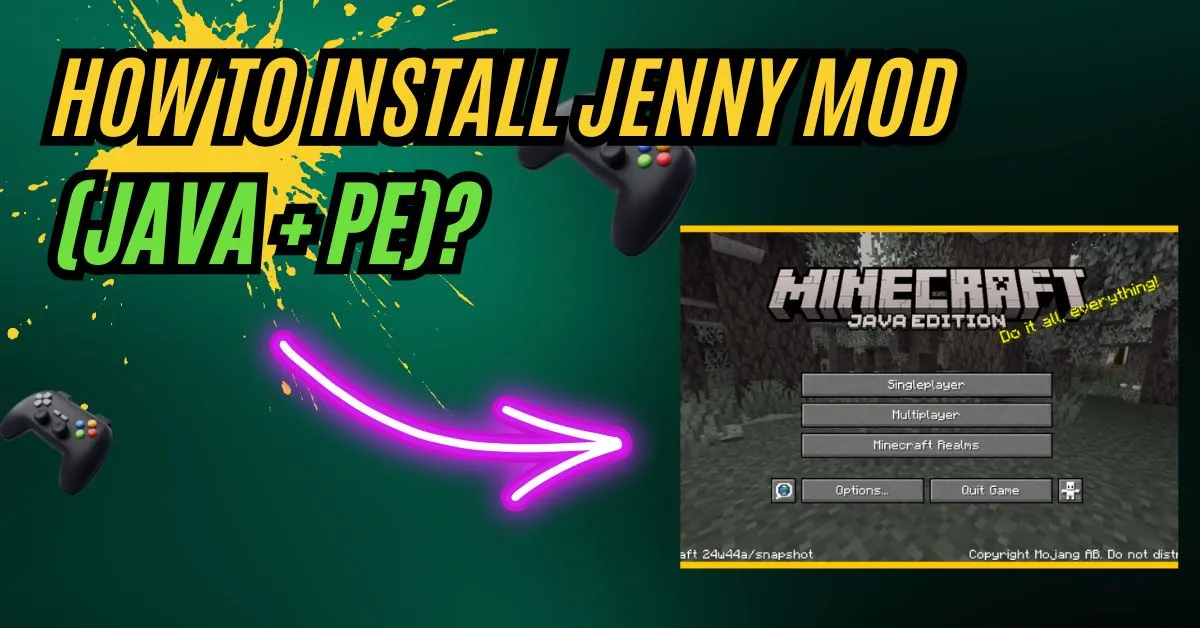How to Install Jenny Mod (Java + PE)?
Many Minecraft players enjoy enhancing their gameplay with custom mods, and learning how to Install Jenny Mod Java and how to install Jenny Mod Pocket Edition is a popular way to do just that.
Minecraft Java Edition, built for PC users, offers greater freedom for modding and advanced features, making it the preferred choice for experienced players.
In contrast, Pocket Edition—commonly used on mobile devices—focuses on portability and ease of use, with a more simplified modding process.
Because these two editions function differently, the steps to Install Jenny Mod also vary.
This guide will cover both versions in detail to help you get started, whether you’re using a computer or a mobile device.
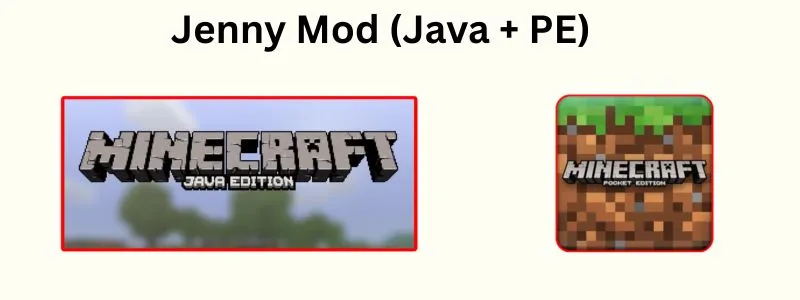
How to install Jenny Mod Java Edition? 🖥️
To Install Jenny Mod on the Java Edition of Minecraft is a straightforward process if you follow each step carefully. This version is best suited for PC users who want full access to modding capabilities
Step 1: Check System Requirements
Minecraft Java Edition must be installed on your PC.
Java should be installed and up to date. You can download it from the official Oracle website.
A stable internet connection is required to download the necessary files.
Step 2: Download Prerequisites
Minecraft Forge: Download and install a version compatible with the mod, such as 1.12.2 or 1.16.5.
Jenny Mod .jar file: Get the mod from a trusted and verified source to avoid malware or corrupted files.
(Optional) OptiFine: For smoother performance and enhanced graphics, you can also install OptiFine alongside the mod.
Step 3: Locate the Minecraft Directory
You’ll need to access your Minecraft installation folder:
On Windows, press
Windows + R, type%appdata%, and open the.minecraftfolder.On macOS, navigate to
~/Library/Application Support/minecraft/.
Example path on Windows:C:\Users\YourName\AppData\Roaming\.minecraft\mods
If the mods folder doesn’t exist, you can create it manually.
Step 4: Install the Mod
Once you have the .jar file:
Move the Jenny Mod .jar file into the
/modsfolder.Make sure there are no conflicts with other installed mods. It’s best to start with a clean mods folder if you’re unsure.
Step 5: Launch the Game
To test the installation:
Open the Minecraft Launcher.
From the dropdown menu next to the Play button, select the Forge profile you installed.
Click Play and wait for the game to load.
Once inside, create or load a world and check if Jenny Mod is working properly.
How to install Jenny Mod Minecraft PE (Bedrock Edition / Android) 📲
Want to experience Jenny Mod on your mobile? Here’s a simple guide to Install Jenny Mod Minecraft Pocket Edition (PE) users — especially on Android devices.
Unlike the Java version, PE uses .mcpack or .mcaddon files instead of .jar, and you’ll need third-party tools to make it work.
✅ Step 1: What You Need
Before you begin, make sure you have the following:
Minecraft PE (from the Play Store)
A file manager app like ZArchiver or File Manager+
Stable internet connection
Addons for Minecraft PE (or BlockLauncher app)
Space to download mod files
📥 Step 2: Download Jenny Mod for PE
Open your browser and search for a trusted “Jenny Mod .mcpack” or “.mcaddon” file.
Only download from known Minecraft mod websites.
Avoid .apk files pretending to be mods — they can harm your device.
📂 Step 3: Import the Mod
There are two methods to import the mod into Minecraft PE:
Method A: Using “Addons for Minecraft PE” App (Easy)
Open the Addons for Minecraft PE app.
Search for Jenny Mod in the mod library.
Tap Install and follow the app’s instructions.
Once installed, open Minecraft PE.
Go to Settings > Global Resources and activate the mod.
Start a new world and enable Experimental Gameplay.
Method B: Manual Import (Advanced)
Use your file manager to locate the downloaded
.mcpackor.mcaddonfile.Tap the file — it should auto-launch Minecraft PE.
Wait for it to say “Successfully imported”.
Open Settings > Resource Packs and Behavior Packs.
Add both to your world and enable Experimental Features.
▶️ Step 4: Launch and Play
Open your world or create a new one.
Make sure both packs are enabled.
Explore and see if the mod features are working.
Note: The Pocket Edition version is limited and may not include everything found in the Java version.
⚠️ Troubleshooting Jenny Mod Pocket Edition
❌ Mod Not Loading
Problem: You installed the mod, but nothing shows up in the game.
Solution:
Make sure you enabled both Resource Pack and Behavior Pack in world settings.
Check if the mod was successfully imported (Minecraft PE will show a confirmation).
Ensure you downloaded the correct version for your Minecraft build (e.g., 1.19, 1.20, etc.).
Restart Minecraft and try creating a new world with the mod activated.
💥 Game Crashes or Shows Blank Textures
Problem: Game crashes on load or Jenny appears as a blank or invisible model.
Solution:
The mod might not be fully compatible with your version of Minecraft PE.
Remove other mods or add-ons to check for compatibility issues.
Clear Minecraft’s cache or reinstall the app if crashes continue.
Avoid using unsupported shaders or experimental packs together with the mod.
⚔️ Add-On Conflicts
Problem: Other installed add-ons are causing problems with Jenny Mod.
Solution:
Try using only Jenny Mod first, without other active mods.
If multiple mods are needed, install one at a time and test.
Check for behavior pack priority — the mod you want to override others should be at the top.
Delete unused or outdated packs from your resource/behavior pack storage.
🔐 Important Safety Tips for Installing Jenny Mod
Whether you’re learning how to install Jenny Mod Java on PC or exploring how to install PE mods on your mobile device, safety should always come first. Here are a few key tips to keep your device and data secure while modding:
⚔️ Add-On Conflicts
Mods like Jenny are meant for private, single-player experiences. Using them online may violate Minecraft’s terms or result in bans. Whether you’re on Java or PE, stick to offline or local worlds to stay safe and avoid conflicts.
🛡️ Always Scan Files for Malware
Before installing any mod, especially while figuring out how to install Jenny Mod PE versions on Android, run a virus scan on the file. A quick scan can protect your device from hidden malware or unwanted software.
🚫 Avoid Mods with Suspicious Permissions
If a mod or installer asks for access to your camera, microphone, or contacts, that’s a red flag. Both how to install Jenny Mod Java and how to install PE should never involve granting sensitive app permissions outside the game itself.
🌐 Use Mods in Offline or Private Worlds Only
Mods like Jenny are meant for private, single-player experiences. Using them online may violate Minecraft’s terms or result in bans. Whether you’re on Java or PE, stick to offline or local worlds to stay safe and avoid conflicts.
🧩 Final Words
We’ve walked through everything you need to know about how to install Jenny Mod Java on PC and how to install PE mods on mobile devices.
From understanding the differences between Minecraft editions to downloading, installing, and troubleshooting the mod — this guide has covered each step to help you get started safely and confidently.